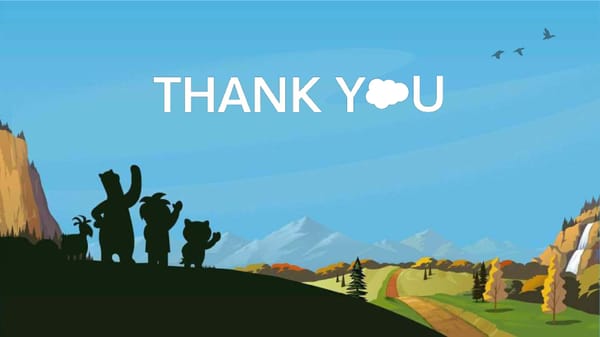Agenda Builder Overview
Dreamforce September 25-28, 2018
Agenda Builder Overview Dreamforce September 25-28, 2018
TL;DR: Quick Tips for Agenda Builder Sessions that allow enrollment ahead of time will show an “Add to Agenda” button. If you have a green “Added to Agenda” button, then you’re enrolled! At Dreamforce, you’ll need to show up 10 minutes before the session starts so that you don’t lose your spot. If you have a red “Limited Seating” button, then you aren’t enrolled. However, if you show up prior to the session, there may still be seats available. Bookmark a session by clicking the star. Bookmarking does not guarantee a seat in a session.
Creating Your Dreamforce Agenda What’s new in Agenda Builder How session enrollments work Other tips & tricks
What’s New in Agenda Builder ● If you want to attend a session, just click ‘Add to Agenda’ and My Agenda will be updated ● When you add two sessions to your agenda, we show the travel time from one to the next ● We now warn you when you are hoping to attend two sessions that might be difficult to travel to on time ● All sessions now include walking directions ● You can now share your agenda with other colleagues ● You can now use Salesforce Events to create your agenda on mobile
Get Started: Log In 1. Click Login at the top of the Dreamforce website 2. Select your login type - Salesforce, Events or Marketing Cloud ○ Salesforce single sign on works for customers ○ Use events if you had to create an account when registering (check your confirmation email for the username you registered) ○ Use Marketing Cloud if that is your primary product 3. Use Salesforce Events mobile app with Breeze Login ○ Tap login in the app ○ Find your registration ID in your registration confirmation email ○ Check email on your phone to login without a password
Find Sessions You can find sessions by clicking Sessions then browsing by day, checking Einstein recommendations, filtering by session tags, or searching by title or speaker name.
View Session Details Session details include the description of the session, the time and place, the speakers, tags, and most importantly, the action button: Add to Agenda. If you don’t see that button it means the session is bookmark only, so click the star to add it to your agenda.
Add to Agenda vs. Bookmark There are two actions you can take for most sessions: Sessions that allow enrollment ahead of time will show an “Add to Agenda” button. If you have a green “Added to Agenda” button, then you’re enrolled! At Dreamforce, you’ll need to show up 10 minutes before the session starts so that you don’t lose your spot. If you have a red “Limited Seating” button, then you aren’t enrolled. However, if you show up prior to the session, there may still be seats available. - OR - Bookmark a session by clicking the star. Bookmarking does not guarantee a seat in a session. Note: some sessions are bookmark only.
My Agenda My Agenda is your personalized view of your week at Dreamforce. It shows sessions you’ve added to your agenda and has tools to show your bookmarks, share your agenda, or add it to iCal.
What is Limited Seating? Our amazing content team plans over 3,000 sessions for Dreamforce. They know which sessions are most likely to have walk-in capacity, and so for those sessions they reserve 25% of the seats for walk-ins. When you see ‘limited seating’, it means that the session’s advance enrollments have been taken but there should be ample seating for anyone who wants to attend a session. We encourage all attendees to plan to attend any session on their agenda noted as ‘limited seating’ - in almost every case we expect you will have a seat. Note that some sessions may say ‘Full’. In those cases we have not reserved the 25% and the session is expected to have a full capacity without walk in availability.
Einstein Recommendations Einstein recommendations are the top 20 sessions for you based on your inputs, your past Dreamforce history, and the inputs of attendees like you. We use the Salesforce Einstein AI engine to analyze sessions and recommend the top picks for you. Try it!
Search You can search for any session either by session title or session speaker name. Note that your results will be spread across 4 days - make sure you click the day tabs to see details. Also, you can search by filters too - try searching by common products, industries, roles or themes.
Filter All sessions are tagged with themes, roles, industries and products. You can use these tags plus session type and level to refine the list down to a more manageable size. The more filters you select, the narrower your results will be. New this year - you can now copy/paste your filtered URL and share it with other Dreamforce attendees!
Share Going to Dreamforce with a friend, or trying to plan your week alongside other attendees? If so, you can now share your Agenda! Just go to My Agenda, click Share, and follow the prompts.
Arriving at Your Sessions at Dreamforce Did you know there are over 10 venues for Dreamforce sessions? Our campus includes the Moscone center plus many of the surrounding hotels. To help you build your agenda more efficiently, we have two great new features: tight connection warnings and walking directions. If you add two sessions to your agenda back-to-back but we think you might not make it from one to the other, we’ll warn you. And for every session you can now see walking directions and connection times between sessions on your Agenda.
Agenda Building Tips Dreamforce is a marathon, not a race! Here are some tips to help you have a great, productive week: ● Don’t over-enroll. We advise 3-4 sessions per day. ● Attend the keynotes! These are our biggest announcements and learning opportunities. ● Play Quest. It’s a fun way to navigate Dreamforce and give back to our charity partners. ● See the concert! Wednesday night this year is a great chance to have fun and unwind. ● There are more than sessions. We have open theaters and other learning experiences across campus. ● Check out the lodges and zones. It’s a great way to deep dive on specific products and solutions. ● Save time for Campground and Expo. Leave gaps in your agenda to meet partners and see the latest Salesforce innovations. Have a great Dreamforce!